How To Install Wordpress Via Softaculous
SEA Concepts
Last Update 4 years ago
The Softaculous App Installer is an app that allows you to install a wide variety of Scripts from your Cpanel with a few or a single click. We will be installing WordPress through Softaculous App Installer with the steps below:
1. Login to your Cpanel. Click on Softaculous App Installer under the option for Software.
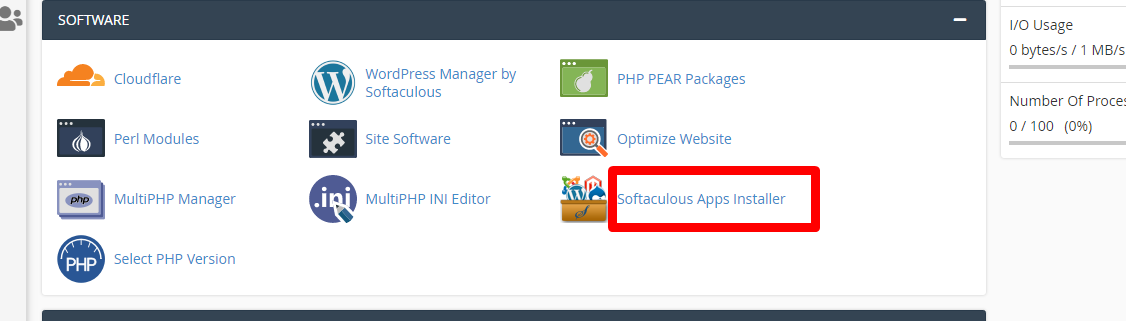
2. WordPress is a top Script, finding it will not be a hassle. Click install once located.
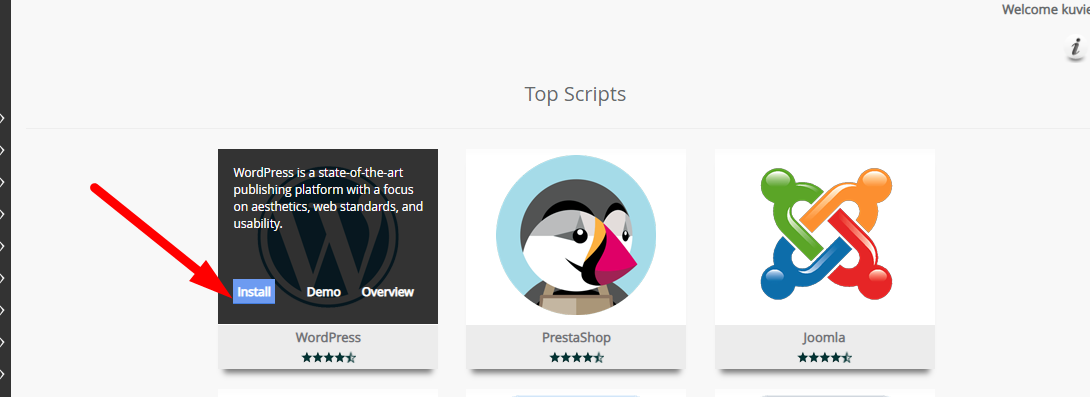
3. In the Software setup area, choose the version of WordPress you would like to install. Choose the protocol, the directory and the domain name for which the WordPress installed.
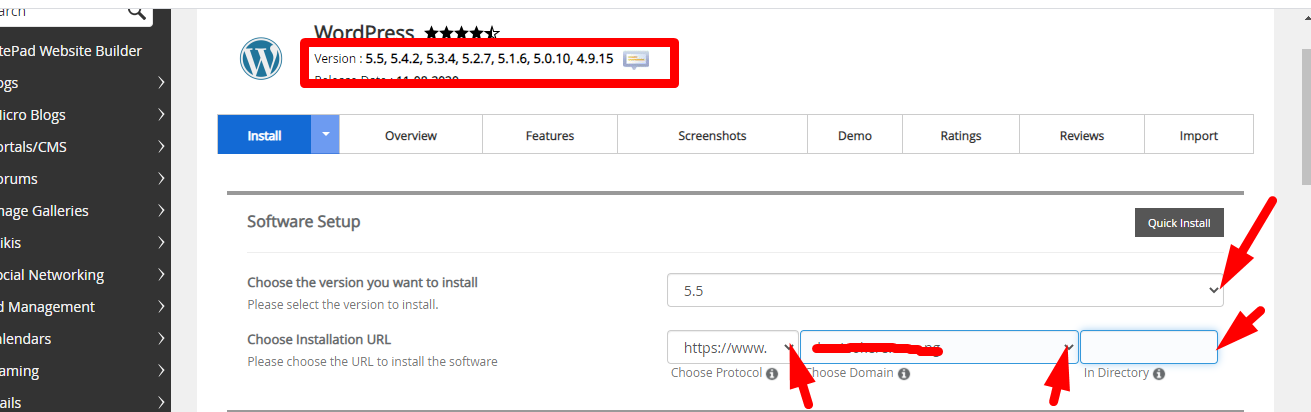
Choose PROTOCOL: https://www (Recommended)
Choose Domain: The domain name for which you want to install WordPress.
In Directory: Please leave it empty if you want the site to be accessible while you work on it. Otherwise, you can stick with default directory WP.
4. In the Site Setting area, set your site name and site description as desired.
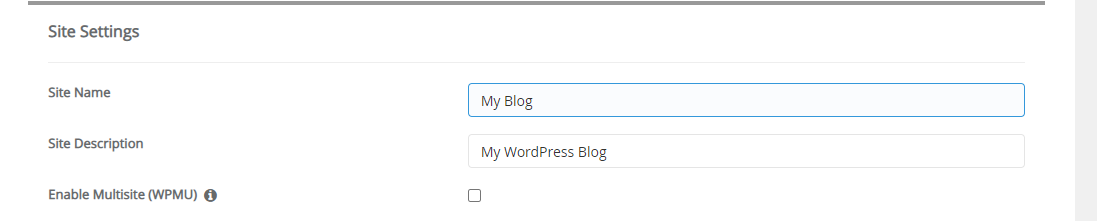
5. In the Admin account area, set an Admin Username that you can remember and Password that is strong enough. Ensure the Admin Email is valid and you have access to it. We recommend that you use personal emails like Gmail, Yahoo, etc. This will make it easier to do a password reset if necessary.
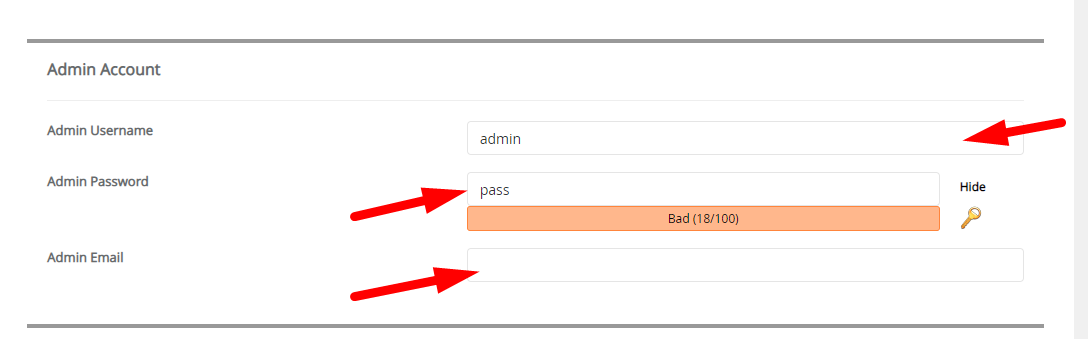
6. Enter the email you want the installation details sent to and click on Install.
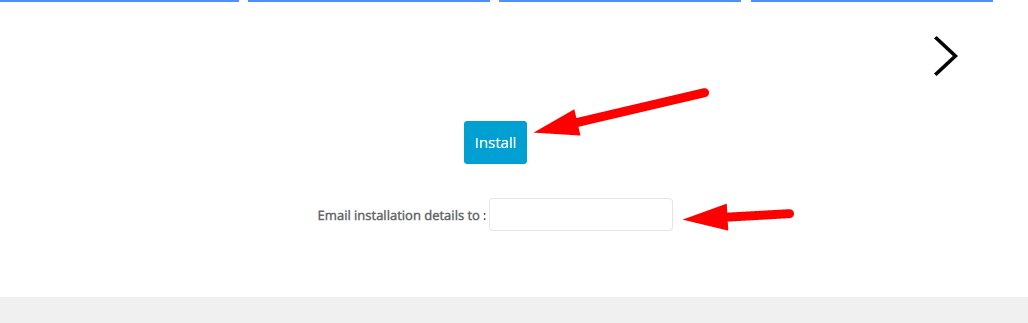
7. Once the process is completed, on your screen, you will receive a Congratulatory message and the installation details.

